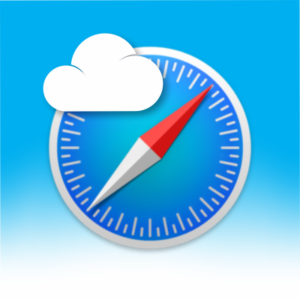Notifications Android – Disable CloudVeil battery optimization
While we like to conserve our batteries on our smartphones and portable devices some apps like Cloudveil Messenger need to run in the background to notify us about things like new messages. Here are some places to look for settings like this. These settings do vary by device and Android version.
- From the Home screen, navigate to Apps > Settings > Battery.
- Tap MORE or the Menu icon
 (upper-right) then tap Optimize battery usage.
(upper-right) then tap Optimize battery usage.
 If not available, navigate: Battery Usage > Menu icon
If not available, navigate: Battery Usage > Menu icon  > Optimize battery usage.
> Optimize battery usage. - Tap the Dropdown menu
 (at the top) then tap All apps.
(at the top) then tap All apps. - Find CloudVeil Messenger and turn off.
Android 9
- Go to Settings > Apps & Notifications > Special App Access > Battery Optimization.
- Tap Cloudveil Messenger and set it to Don’t optimize.
Android 8 (Samsung)
- Go to Settings > Apps and tap the menu in the corner and select Special Access > Optimize battery usage.
- Change Apps not optimized to All Apps and find Cloudveil Messenger.
- Turn the switch off by Cloudveil Messenger.